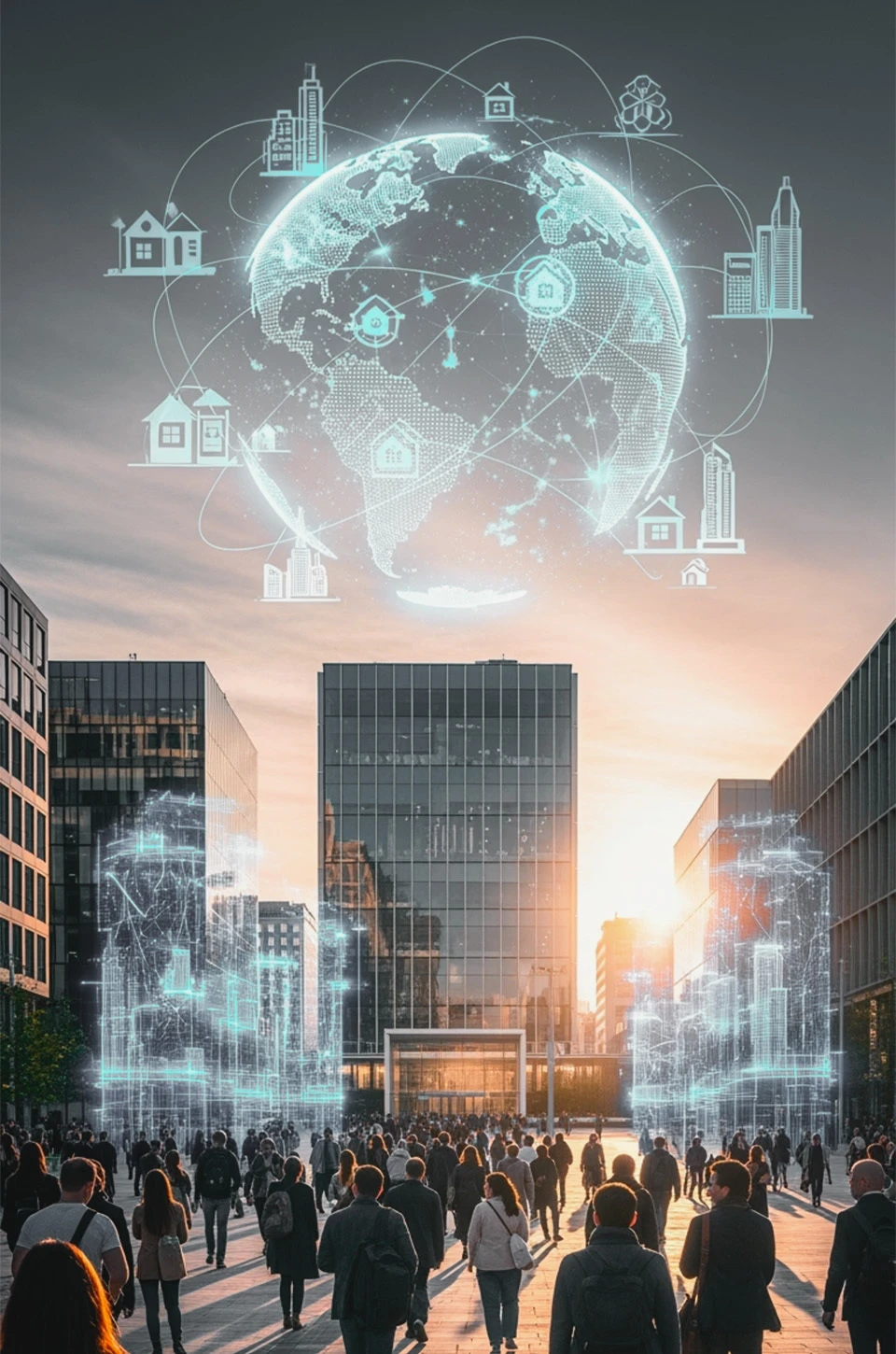No, photos are not stored on a SIM card. They are typically saved on your phone’s internal storage, cloud storage, Google Photos, or an external SD card if your phone has one. Phones cannot store pictures on the SIM card.
Also, these pictures are generally stored in a folder named “DCIM.” In some cases, this folder might be part of a hidden file system, but users can access and manage it. The same principle applies to photos saved on the phone’s memory card.
Let’s examine whether or not images are really kept on the SIM card in order to shed light on this issue. This investigation will clarify the usual places on your mobile device where your most treasured photos are stored.
What is a SIM card?

A “SIM card,” which stands for “subscriber identity module,” is a diminutive, removable card employed by your carrier to identify and authenticate you, enabling you to engage in essential mobile activities like making calls and sending text messages.
What kind of data is kept on a SIM card?
A SIM card is a compact repository of essential data, comprising a range of information that facilitates seamless mobile communication. This small but significant piece of technology stores a multitude of details, with variations based on your mobile carrier and device model.
The key contents stored on a SIM card encompass:
- Phone number: Your unique contact identifier.
- Contacts: A list of your saved contacts.
- Text messages (SMS and MMS): A repository of your messages.
- Authentication key (Ki): A critical component for network access.
- Advice of Charge (AoC): Information about call charges.
- Mobile Country Code (MCC): A numeric code indicating your country.
- Mobile Network Code (MNC): A code specifying your mobile network.
- Mobile Subscriber Identification Number (MSIN): Your individual subscriber identity.
- Mobile Station Integrated Services Digital Network (MSISDN): Your phone number with the country code.
- Local Area Identity (LAI): Data relevant to your location.
- International Mobile Subscriber Identity (IMSI): A unique identification code.
- Integrated Circuit Card Identifier (ICCID): A card-specific identifier.
- Service Dialing Number (SDN): Numbers for special services.
- Service Provider Name (SPN): Your network service provider’s name.
- Short Message Service Center (SMSC): The center for text messages.
- Value-Added Services (VAS): Data related to additional services.
- Personal Unblocking Key (PUK): A security feature for unlocking your SIM.
- Personal Identification Number (PIN): A security measure for SIM access.
Additionally, SIM cards can hold settings like your voicemail number, network preferences, and internet access point name (APN). It’s important to note that iPhones do not store contacts on the SIM card; instead, they are typically stored in internal, external, or cloud storage for iOS devices.
How do I see what is stored on my SIM card?
To access the information stored on your SIM card, there are several methods available. One approach involves acquiring a SIM card reader, a separate hardware device designed to facilitate data transfer from your SIM card to your computer, enabling you to view its contents.
For iPhone users: you can navigate to Settings, followed by Cellular, and then Cellular Data Options. This menu allows you to access your account details, providing insights into your SIM card, including its account type. Furthermore, you can inspect the data usage of SIM card-dependent apps by visiting Settings and selecting Sim Applications.
On Android devices: your SIM card’s status and pertinent details, such as your phone number and roaming information, can be found in the Settings menu under “About Phone.” This section offers comprehensive information about your SIM card’s current status and associated data, including the Access Point Name (APN) settings, which control your device’s data connection to your carrier’s network.
Photo Storage on Android Devices: Where to Find Your Pictures
To locate the whereabouts of your photos on an Android device, start by checking the phone’s internal memory. By default, your text messages and photos are stored in the device’s memory unless you’ve modified your settings. If you wish to save them on your SIM card, you’ll need to take specific actions. Begin by opening the contacts app and accessing the settings.
Moreover, when you’re signed in to your Google account, you have the option to enable backup and synchronization. This convenient feature automatically backs up your photos and videos to your Google account.
Furthermore, it’s important to note that Android phones typically do not store photos on the SIM card. The SIM card’s storage capacity is significantly smaller compared to the device’s internal memory, which is primarily reserved for messages.
If you wish to access and manage your photos, you can choose to store them on an SD card. Alternatively, you can save them in the device’s internal memory using dedicated apps like Android Gallery or Google Photos.
Efficient Methods for Retrieving Photos from Your Android Phone
If you’re looking to retrieve your photos from an Android phone, chances are they are stored on the device’s memory card. It’s worth noting that transferring pictures directly from your phone to your SIM card isn’t feasible due to the nature of your cell phone’s service plan. However, there are alternative methods to get your photos off the phone.
Firstly, you can initiate the transfer process by moving your pictures to the SD card. Then, you have various options for accessing your photos:
- Wi-Fi Transfer: You can seamlessly transfer your photos to your computer using Wi-Fi, provided you’re within your home network.
- Email: Sending photos to yourself via email is a straightforward way to access them on your computer.
- Cloud-Based Apps: Utilizing cloud-based applications allows you to back up and access your photos from multiple devices.
To start, consider using the “Android File Transfer” application on your computer, compatible with Mac OS X 10.5 or later. This application is compatible with Android devices running Android 3.0 Honeycomb or later. Once launched, you can access the “Pictures” folder and transfer your photos to your computer. It’s a relatively simple process, and it’s advisable to keep a backup of your SD card.
If by chance you’ve accidentally deleted a photo from your SD card, you can still recover it by copying the picture to your PC. You’ll require the cable included with your phone to connect it to your computer.
During the process, you’ll be prompted to select the destination directory for the transfer. If you’re uncertain about its location, you can follow the instructions mentioned earlier for removing photos from your SIM card. Once you’ve completed this, you can proceed to move the pictures to your PC using the same method.
How much data can be stored in a SIM card?

The storage capacity of a SIM card is contingent on its size and the nature of the data it’s intended to hold. Modern ones can typically accommodate approximately 250 contacts and store up to 500 text messages.
Additionally, they have a capacity of up to 256KB for various data types. However, it’s essential to note that SIM cards primarily serve as a repository for contact and messaging information, making them unsuitable for storing photos or videos.
FAQ’s
Is Anything Stored on a SIM Card?
Yes, a SIM card stores essential data for mobile communication, including your phone number, personal identification number (PIN), location information, emails, and SMS messages. It plays a crucial role in various mobile services, including mobile internet.
How Do I Get My Pictures Off My SIM Card?
Pictures are typically stored on your device’s internal storage or SD card, not the SIM card. You can transfer photos to your computer via Wi-Fi, email, or cloud-based apps. If you have an SD card, you can also copy photos directly to your computer.
When do people get to see SIM cards?
SIM cards come with new phones when purchased from a carrier, prepaid phone plans, carrier changes, or when replacing a damaged SIM card. Traveling abroad may also require a new or secondary SIM card.
Can my SIM card be hacked?
Yes, While technically possible, hacking a SIM card is highly unlikely due to secure authentication processes. Protecting your SIM card is essential to prevent potential security breaches.
Is everything stored on the SIM card?
No, SIM cards primarily store phone number, subscription information, contacts, and text messages. Photos, videos, apps, and other media are typically stored on your phone’s internal or cloud storage.
Will I lose my pictures if I take out a SIM card?
No, pictures are usually stored on your phone’s internal, cloud, or external storage, so removing the SIM card won’t delete them. However, you may not be able to send them via text message without an active cellular plan.
What Happens If I Put My SIM Card In A New Phone?
Transferring a SIM card to a new phone allows you to use the service plan and may transfer contacts and some text messages. However, many modern smartphones no longer store this information on the SIM card, so other data like photos and apps will not be transferred.
Can Changing A Sim Card Delete Your Past Information?
Yes, Changing a SIM card can delete past information, but it depends on the device. Some devices automatically store data on the new SIM, while others may require additional steps to transfer data. Being aware of these details can help keep your data accessible.
Will I Lose My Text Messages If I Remove My SIM Card?
Yes, If you are on a CDMA network, removing your SIM card can lead to the loss of text messages. Contact your service provider to determine your network type and potential data loss.
Final Words
To sum up, photos are not typically stored on a SIM card. SIM cards are primarily responsible for holding essential data related to the phone’s user, such as phone numbers and SMS messages, but they do not store photos.
Instead, photos are usually stored on the device’s internal storage, external SD card (if available), cloud storage, or Google Photos. Therefore, removing or changing a SIM card does not affect the storage or accessibility of photos, ensuring they remain safe and accessible on your device or chosen storage method.