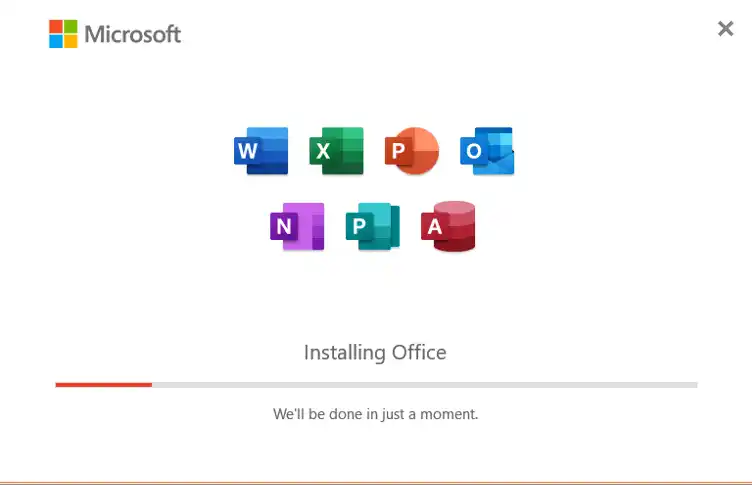Microsoft Office is one of the most widely used software suites in the world. It contains programs such as Excel, Word, PowerPoint and many others, all of which are extremely popular for managing projects, completing work and enabling productivity in offices. Whether you work from home or in an office, you’ve probably used Microsoft office 365 products at some point.
(Photo by Olena Bohovyk on Unsplash)
While it’s an extremely popular set of software, it does still have its problems from time to time. Some users report issues when using it, and these can be difficult to fix if you’re not sure what to do. In this article, we’ll share some common Office 365 problems and how to solve them so you can stay productive and avoid any complications from being unable to work.
Unable to Edit From Mac
Although it might be surprising, Office 365 is available on MacOS as well as Windows devices. This means if you use a Mac, you can still make use of Word and other Office products without needing to change devices. However, although Mac users can freely use Office programs, they may still encounter issues from time to time. One of these issues is being unable to edit from Mac.
When you open a Word document on your device, you might get an error message saying your account doesn’t allow editing on a Mac. This can be frustrating, especially if you’re trying to complete some work. Luckily, it’s relatively easy to fix as long as you can identify the problem.
First of all, you should check your current Office 365 subscription and make sure it allows for editing. If you don’t pay for the software, you may not be able to edit documents. Sign out of your account and sign back in to reset your session and clear your cache to help prevent any issues.
Office Account Isn’t Activated
To use Office, you’ll need to sign into your account and make sure your software is activated. You might get an error message saying that the product has been deactivated, and you won’t be able to use any of the programs until you use a product key or sign in using an active account.
To begin solving this issue, you should check your Office 365 subscription and make sure it’s all up to date. The expiration date should be shown in your Microsoft account details, and once it expires you’ll need to renew it if it’s not done automatically. Log into your Microsoft account and confirm this before following any other steps.
All Office 365 products will connect to the Microsoft servers every 30 days to ensure that the licence is active. Check your internet connection and make sure the program isn’t being blocked from internet access due to firewalls.
Microsoft Office Updates Fail
All software you use should be updated regularly to help prevent potential security flaws and bugs while ensuring the program works smoothly. Known issues with the software are usually fixed by these updates but occasionally they might fail. You can check for current updates by opening an Office application, going to file, account and then update options. Choose update now to download and install any available updates.
If updates aren’t working for whatever reason, check to make sure that you’re connected to the internet. Once again, you may need to look at your firewall settings to make sure the program is able to connect to the network. Aside from that. you’ll also need to make sure you’re using the right operating system.
For Windows devices, you’ll need to be using the latest version of Windows in order to update the latest Office 365 program. If you’re using outdated software, it could put your device at risk from malicious attacks.