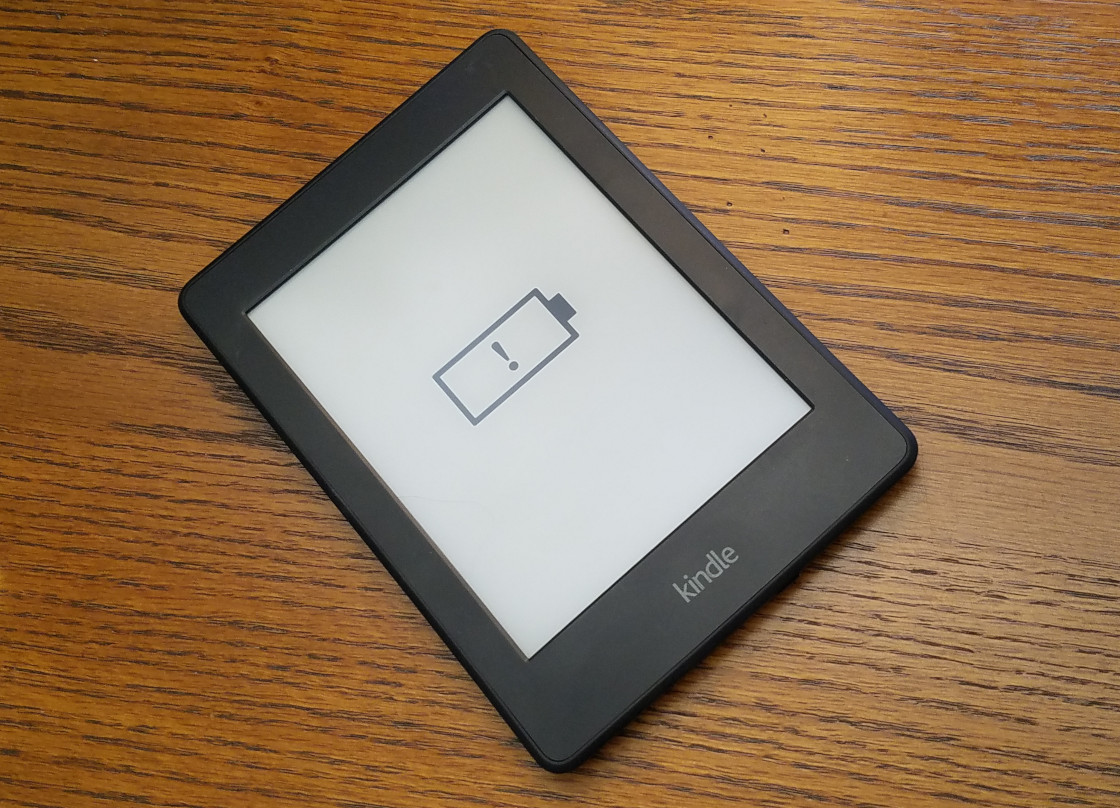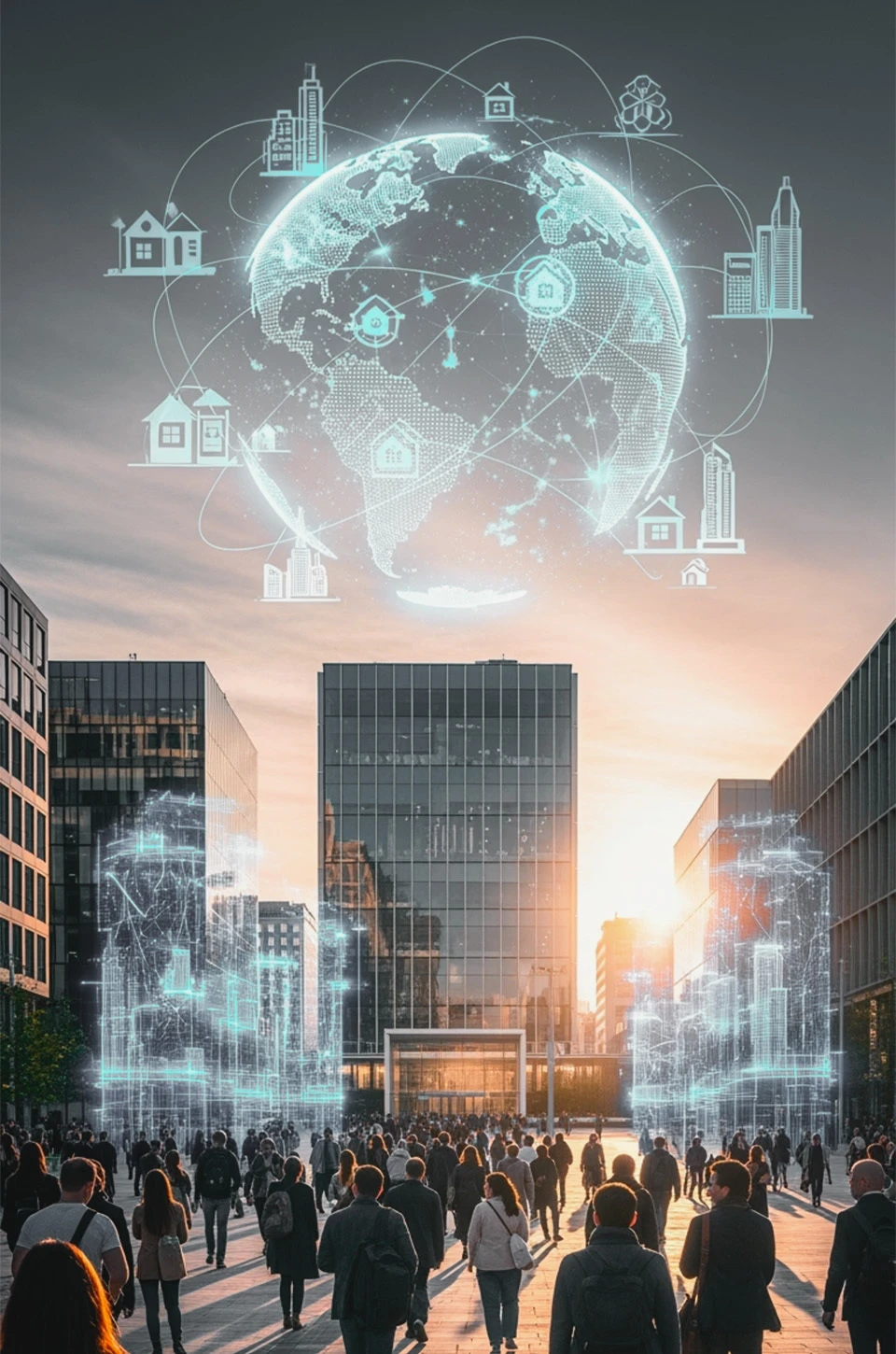Curious about how long it takes to charge your Kindle? Well, you’re in the right place! Kindle devices are fantastic companions for reading, and knowing how long it takes for them to power up can be quite handy.
The time it takes for a Kindle device to fully charge can range from approximately 2 to 5 hours. This charging duration can be influenced by various factors, such as the specific model of your Kindle, the initial battery level prior to charging, the capacity of the charger you’re using, and additional variables.
Whether you’re an avid reader or just getting started with your Kindle, understanding the approximate charging time can help you plan your reading adventures better.
So, let’s dive into the world of Kindle charging times and discover how quickly you can get back to enjoying your favorite books.
How long does it take for a Kindle to fully charge?

The charging duration for a Kindle e-reader depends on various factors. Generally, the time it takes to charge varies based on its battery capacity, the charger’s output, and the device’s usage during charging.
Additionally, different models may have differing charging times due to variations in battery size and charging technology.
Moreover, some factors that can influence the charging speed include the Kindle’s battery level when you start charging, the type of charging cable and adapter used, and whether the device is in use while charging.
It’s important to note that Kindle devices are designed to optimize battery life and charging efficiency. Using the recommended charger and cable that came with your Kindle can help ensure optimal charging performance. If you’re looking for more precise information about the charging time for your specific model, referring to the user manual or the official Kindle support resources can provide valuable insights.
Model No:
- Kindle Paperwhite: Around 3 to 4 hours
- Kindle Oasis: Around 2 to 3 hours
- Kindle Voyage: Around 3 to 4 hours
- Kindle Basic: Around 3 to 4 hours
How to Maximize Kindle Battery Life?
Adjust Screen Brightness: Lowering the screen brightness can conserve energy without compromising readability. This can be especially helpful in well-lit environments.
Manage Wireless Connectivity: Disable Wi-Fi and cellular data when not needed. These features consume power while searching for networks and updating content.
Utilize Airplane Mode: When reading offline or not requiring internet access, activate Airplane Mode to further conserve battery by disabling all wireless connections.
Screen Timeout Settings: Configure a shorter screen timeout duration. This ensures that the screen turns off promptly when not in use.
Limit Background Processes: Minimize multitasking and background processes to reduce energy consumption—close unnecessary applications to preserve battery life.
Economize Screen Updates: Enable the “Page Refresh” option to update the screen less frequently during reading sessions. This reduces power usage.
Disable Special Effects: Turn off animations and special effects, such as page transitions, to conserve battery power.
Hibernate When Idle: If your Kindle supports it, enable “Sleep” or “Hibernate” mode to reduce energy consumption during prolonged periods of inactivity.
Manage Active Content: Be mindful of power-intensive content like games and interactive apps. Limit their use to preserve battery.
Optimise Software Updates: Keep your Kindle’s firmware up to date. Manufacturers often release updates that include optimizations for better battery efficiency.
Eject External Devices: If using accessories like lights or speakers, disconnect them when not in use to prevent unnecessary power drain.
What to do before replacing the battery in Kindle? Tips and Trick
You’ll be happy to hear that you can usually swap out the batteries in a Kindle e-reader. Although Kindle batteries are meant to last a long time, they can eventually deteriorate and stop holding a charge as well. Replacing the battery can be a useful solution if you’re having problems with it or reduced battery life. Check out tips
- Ensure you’ve backed up all your Kindle content to avoid data loss.
- Verify if your Kindle is under warranty and consider contacting Amazon for assistance.
- Know your Kindle model for accurate replacement instructions.
- Collect the necessary tools like screwdrivers and prying tools.
- Purchase a compatible replacement battery from a reputable
- Set up a clean, well-lit workspace to work on your Kindle.
- Lay down a soft cloth to protect the Kindle’s screen and casing.
- Familiarize yourself with the replacement steps before starting.
- Capture detailed photos of the Kindle’s components for reference.
- Ensure the Kindle is unplugged from charging or power sources.
- Consider using an antistatic wrist strap to prevent damage from static electricity.
- Be patient and gentle while working to avoid damaging delicate components.
- Organize screws in labeled containers to simplify reassembly.
- Anticipate difficulties and avoid forcing any components.
How can you ensure safe and effective charging of Kindle, especially overnight?
Firstly, the quality of the device and charger plays a significant role. Utilizing reputable Kindles and chargers can minimize any potential risks during overnight charging. Employing official chargers and cables provided by Amazon is a recommended practice.
Secondly, it’s important to be mindful of temperature. Extreme temperatures can impact both battery performance and safety during charging. Maintaining a suitable environment is essential.
Moreover, for older Kindle models with outdated battery technology, it’s advisable to disconnect the device once fully charged. Older batteries might have a higher susceptibility to overcharging.
Lastly, while overcharging isn’t a primary concern, leaving your Kindle plugged in for extended periods when fully charged could lead to gradual battery degradation. Periodically allowing the battery level to decrease before recharging can contribute to its long-term health.
How Long Does the Kindle Battery Last?
The duration of the Kindle battery’s life span varies based on several factors. On average, a fully charged Kindle battery can last for several weeks. However, actual longevity depends on factors like usage patterns, screen brightness, wireless connectivity, and the generation of the device.
For instance, if you primarily read with the device’s wireless capabilities turned off and the screen brightness set to a moderate level, the battery life can extend significantly. Conversely, if you engage in activities that require more power, such as downloading content or streaming, the battery may drain more rapidly.
Newer Kindle models often come with improved battery efficiency, resulting in longer life. Conversely, older models might have shorter battery lifespans due to less advanced battery technology.
Furthermore, Kindle devices with e-ink displays tend to conserve battery better compared to devices with LCD screens. The nature of e-ink technology, which only consumes power when changing the screen content, contributes to extended battery life.
Is Kindle Not Charging? Here’s What to Do!
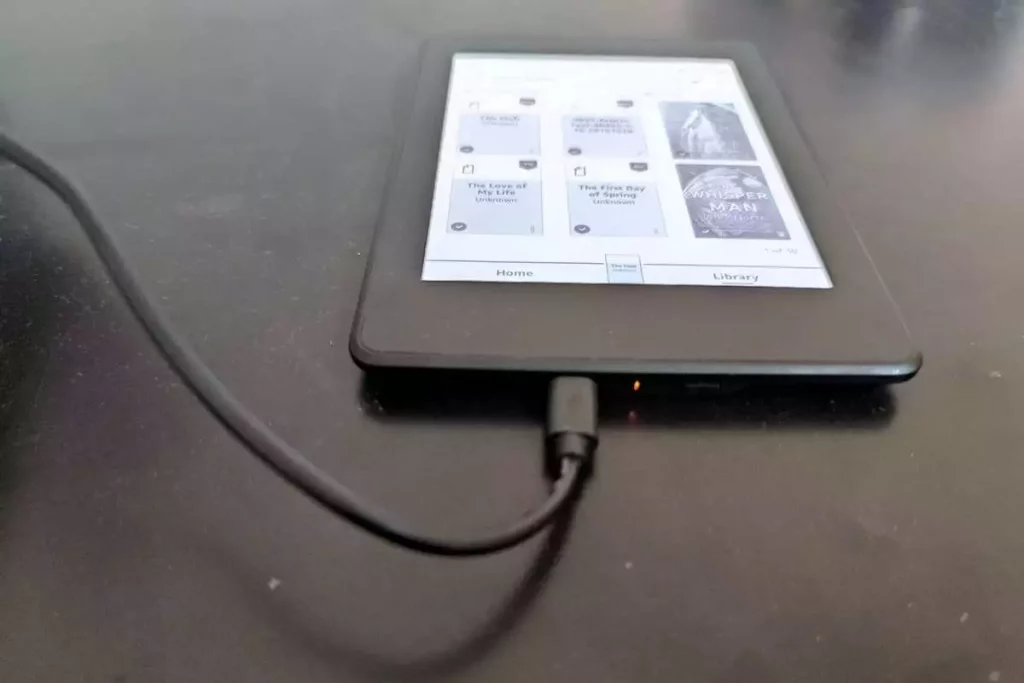
Check the Power Source: Ensure that the charger is plugged into a functioning power outlet and is properly connected to your Kindle. Using a different charger or USB cable can also help determine if the issue lies with the charger itself.
Restart Your Kindle: Sometimes, a simple restart can resolve charging-related problems. Hold down the power button for around 40 seconds, release it, and then turn the Kindle back on.
Inspect the Charging Port: Dust, debris, or lint can accumulate in the charging port over time, obstructing the connection. Gently clean the port using compressed air or a soft brush, ensuring that there’s a clean contact between the charger and the port.
Try a Different Outlet: It’s possible that the power outlet you’re using isn’t functioning properly. Plug the charger into a different outlet to see if that resolves the issue.
Test Charging on a Computer: Connecting your Kindle to a computer via USB can help identify whether the issue is with the charger or the Kindle itself. If it charges via USB, the problem might be related to the charger or power outlet.
Reset Factory Defaults: In some cases, a glitch in the software can affect charging. Resetting your Kindle to factory defaults might resolve the issue. However, make sure to back up your data before attempting this step.
Contact Customer Support: If none of the above steps work, and your Kindle is still not charging, it’s advisable to reach out to Amazon’s customer support for further assistance and potential troubleshooting
Can You Use Your Kindle While Charging?
Certainly, you can use your Kindle while it’s charging. Unlike some devices that might not function properly during charging, Kindles is designed to be fully operable while connected to a power source. This means that you can seamlessly read your eBooks, browse the internet, or engage in other tasks on your Kindle while it’s charging.
However, it’s worth noting that using your Kindle during charging could potentially extend the charging duration slightly, as some of the device’s power will be allocated to its operational functions. Moreover, tasks that demand more power, such as streaming videos or playing games, might have a more noticeable impact on the charging speed.
All in all, utilizing your Kindle while it’s charging is both practical and user-friendly. This feature ensures that you can continue enjoying your Kindle’s functionalities without any disruption to your reading or other activities.
How to Charge Your Kindle Faster?
Firstly, consider using a charger with a higher wattage output, which can accelerate the charging speed. Additionally, employing a charger specifically designed for fast charging, along with a compatible cable, can enhance the charging efficiency.
Furthermore, placing your Kindle in Airplane Mode can minimize power consumption and expedite charging. Closing unnecessary applications and dimming the screen brightness can also help conserve power, thereby contributing to quicker charging.
It’s also advisable to avoid using your Kindle while it’s charging, as this can divert power from the charging process and potentially slow it down. Finally, charging your Kindle in a cool and well-ventilated area prevents overheating, which can negatively impact charging speed.
How to Know if Your Dead Kindle is Charging?
Connectivity Check: First, plug in the charger and observe if the charging indicator light on your Kindle turns on. This initial sign indicates power input.
Screen Activity: After a while, you should see the battery charging icon on the screen, even if it remains blank initially due to complete battery drain.
Charging Indicator: Look for a lightning bolt icon on the battery icon in the screen’s top-right corner while charging.
Wait and Observe: Leave your Kindle connected for around 15-30 minutes, allowing it to show signs of life such as a filling battery icon or a turning-on screen.
Power Button: Briefly press the power button. If it’s charging, the screen will display a battery icon and a charging progress bar.
Check the Light: For certain Kindle models, an LED light near the charging port changes color or blinks while charging.
Patience: Sometimes, a deeply discharged Kindle takes time to show charging signs. Be patient and give it time to regain enough power.
FAQ
Why does the charging time vary for different Kindle models?
Different Kindle models come with varying battery capacities and charging technologies, which contribute to the differences in charging times.
Can I use a fast charger to speed up Kindle charging?
Yes, you can use a fast charger to speed up Kindle charging. However, there are a few things to consider, Temperature Considerations, Quality Charger Kindle Model and Charger Compatibility
Will using my Kindle while it’s charging affect the charging time?
Yes, using your Kindle while charging can extend the charging time, as the device is simultaneously using power and replenishing it.
Why does my Kindle sometimes charge faster than other times?
Factors like battery level, ambient temperature, and charger output can influence charging speed. A higher battery level might result in a slower charge, as devices often slow down charging to prevent overheating.
Does Wi-Fi or cellular connectivity affect Kindle charging time?
Yes, enabling wireless features during charging can extend the time it takes to charge your Kindle due to increased power consumption.
Conclusion:
In a nutshell, the voyage of how long it takes a Kindle gadget to charge is like a unique adventure. A number of variables, including your Kindle model, the battery’s starting position, the wattage of the charger, and even your own usage patterns while the charge is in progress, affect the charging time, which ranges from 2 to 5 hours.
Besides, A little patience is necessary, just like while waiting for a buddy to show up. Allow your Kindle to absorb the energy, and you’ll soon find yourself once again lost in its pages. Your Kindle’s charging experience is as distinctive as the books it contains, whether it’s a rapid power surge or a leisurely energy injection.