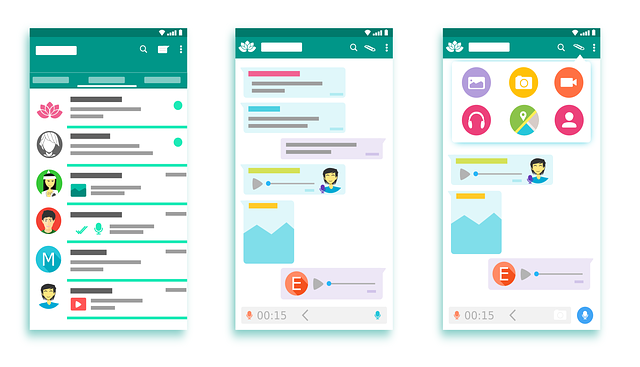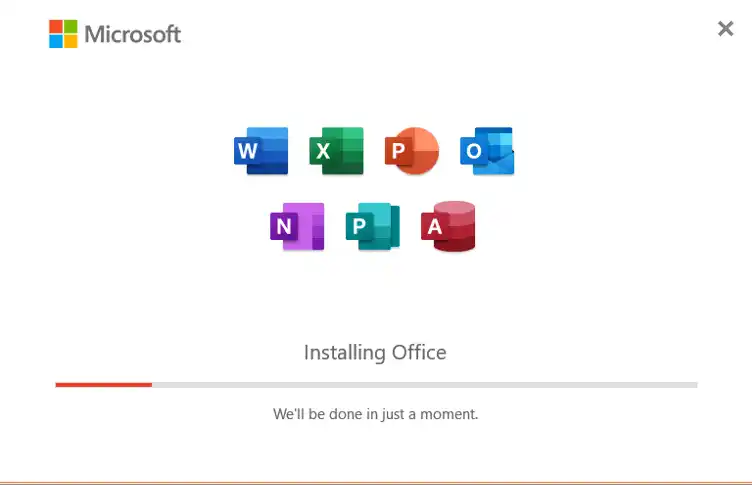If your WhatsApp messages aren’t delivering in a group chat, consider these steps to troubleshoot the issue:
- Check your internet connection.
- Ensure participants haven’t blocked you.
- Verify your group membership.
- Be aware of WhatsApp server issues.
- Avoid prohibited message content.
- Keep your app updated.
- Clear device storage space.
- Check for blocked contacts.
- Consider network restrictions.
- Review app permissions.
- Restart the app or device.
- Contact WhatsApp support if problems persist.
What Are The Possible Causes for Messages Not Delivering in Group Chat?

There are several reasons for this problem. Below we discuss the core reason for the problem.
Network Connection Issues
Weak or Unstable Internet Connection:
- Messages sent over a weak or fluctuating internet connection might not reach the server promptly.
- In such cases, the messages may remain in a pending state until the connection stabilizes.
- Users may experience delays in both sending and receiving messages.
Data/Wi-Fi Connectivity Problems:
- Both cellular data and Wi-Fi connections are used to send and receive WhatsApp messages.
- If a user is experiencing issues with either data type, messages may not be delivered promptly.
- Switching between data and Wi-Fi, or checking the respective connection’s stability, could help resolve this.
WhatsApp Server Downtime:
- Occasionally, WhatsApp’s servers might experience downtime due to technical issues, maintenance, or unexpected outages.
- During such periods, message delivery can be significantly delayed or altogether disrupted.
- Users can check the official WhatsApp status page or social media channels for updates on server status.
Scheduled Maintenance Affecting Message Delivery:
- Scheduled maintenance can impact the processing of messages on WhatsApp’s servers.
- While the app typically handles scheduled maintenance seamlessly, messages sent during this period might experience delays.
- Being aware of maintenance schedules and planning communication accordingly can minimize inconvenience.
Group Member Issues
Inactive or Blocked Group Members:
- If a group member is inactive or blocked, messages sent to the group will not be delivered to them.
- In the case of blocked members, the message might be delivered to others but not to the blocked member.
- Ensuring that all group members are active and unblocked can help improve message delivery.
Group Member’s Phone Turned Off or in Airplane Mode:
Messages sent to a group member with their phone turned off or in airplane mode will not be delivered until their device is back online. Additionally, this delay is due to the messages waiting to sync with the member’s device once it’s reachable.
Device-Specific Problems
- Running an outdated version of WhatsApp can lead to compatibility issues and hinder proper message delivery.
- Upgrading to the latest version ensures that the user benefits from bug fixes and performance improvements.
Insufficient Storage on the Device:
When a device’s storage is nearly full, it can impact various app functions, including message delivery. WhatsApp might struggle to save incoming messages, leading to delays in notifications and updates.
Media and Attachment Restrictions
Large Media Files Causing Message Delays:
Sending large media files like videos or high-resolution images can delay message delivery, particularly in areas with slow internet connections.
Moreover, the files need more time to upload to the server before being shared with group members.
Compatibility Issues with Media Formats:
Some media formats might not be supported by WhatsApp or might not be compatible with certain devices.
Additionally, attempting to send unsupported formats could result in message delivery issues, especially if the media cannot be properly processed.
What Are The Troubleshooting Steps?
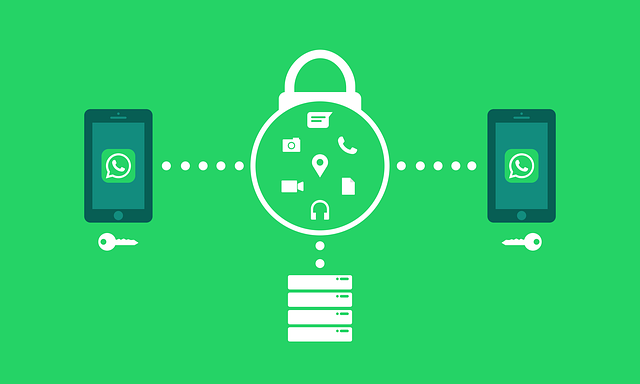
Switch Between Wi-Fi and Cellular Data:
Switching between Wi-Fi and cellular data can help determine if the issue is specific to one type of connection.
Sometimes, a particular connection type might be experiencing problems while the other works fine.
Test Internet Speed and Stability:
Run speed tests or use internet stability apps to assess the quality of your connection. Moreover, slow or unstable internet can cause message delays or non-delivery, as mentioned earlier.
Check the Official WhatsApp Status Page for Outages:
Visit WhatsApp’s official status page to check if there are ongoing server issues affecting message delivery.
Additionally, be aware that during outages, messages might be delayed or not delivered at all.
Wait for Maintenance to Finish if Applicable:
If you’re aware of scheduled maintenance, consider waiting until it’s completed before troubleshooting further. Moreover, maintenance can temporarily disrupt message delivery.
Confirm Active Group Member Status:
Ensure that all group members are active users of WhatsApp. Inactive members might not receive messages or contribute to the chat.
Address Issues with Blocked Members:
If a group member is blocked, they won’t receive messages. Unblock them if necessary or communicate through other means if blocking is intentional.
Update WhatsApp to the Latest Version:
Outdated versions might contain bugs or compatibility issues affecting message delivery.
Regularly updating the app ensures you have access to the latest improvements.
Clear Cache or Create More Storage Space:
Clearing the app’s cache can help free up memory, potentially resolving message delivery problems.
If your device has limited storage space, deleting unnecessary files can improve app performance.
Compress or Resize Large Media Files:
Before sending media, consider compressing images or videos to reduce their size.
Smaller files are more likely to upload and deliver quickly, even on slower connections.
Ensure Compatibility of Attached Files:
Verify that the media formats you’re sending are supported by WhatsApp. In addition, incompatible files might lead to message delivery issues or errors.
FAQs
Why does my message only have one tick on the WhatsApp group chat?
A single tick indicates that your message has been sent from your device but hasn’t yet been delivered to all recipients in the group.
How can I remain in WhatsApp group but not receive messages?
You can mute the group by selecting “Mute notifications” from the group settings, which will allow you to stay in the group but not receive message notifications.
Why are my messages not delivered to one person?
Messages might not be delivered to one person due to factors like their network connectivity, phone being off, or other issues on their end.
How do you know if someone muted you on WhatsApp?
You won’t receive notifications for their messages, and in group chats, their messages won’t trigger notifications for you.
How do I know if I’m blocked on WhatsApp?
You won’t see their “last seen” status, profile picture changes, or updates to their status. Messages sent to them will only show one tick.
Does one gray tick mean blocked?
One gray tick indicates the message has been sent but not delivered. It doesn’t necessarily mean you’re blocked; there could be various reasons for messages not being delivered.
Conclusion
Understanding the various factors that can lead to WhatsApp message delivery issues in group chats is essential for maintaining effective communication on this widely used platform.
In addition, from network connectivity problems to server outages, group member dynamics, device-related challenges, and media-related obstacles, several potential culprits might hinder the seamless transmission of messages.
By following a systematic approach to troubleshooting, users can navigate these challenges with confidence.
Checking and adjusting internet connections, staying informed about server status, verifying group member statuses, optimizing device settings and compatibility,
Moreover, utilizing additional tips like testing messages to other contacts and seeking assistance from WhatsApp’s support resources can provide further insights and solutions.